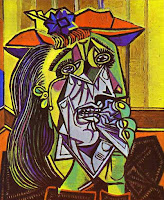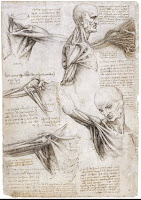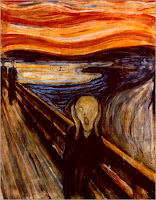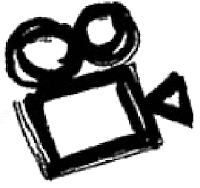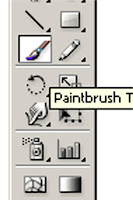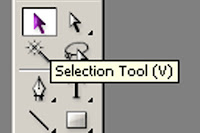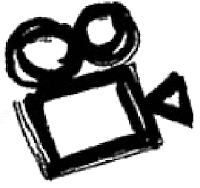 Personal Logo Design
Personal Logo DesignYour logo design should reflect something about you, your personality, interests, abilities and skills through colours, font, symbolism, arrangement of elements, and design.
We are using Adobe Illustrator as a tool to construct the logos. You are going to become familiar with the text tool, character window, the fill and stroke, colour and swatch palettes, create outlines abilities, the effects menu choices.
In the end you are to have developed your idea visually and then simplified it so that it is easy to recognize and remember. Include the 5 Principles: Simple, Memorable, Timeless, Versatile, and Appropriate.
Marking Criteria Check List (each is marked out of 5 for 20 total):
Post your five logo designs on your blog. Choose your best logo and identify it. Briefly explain how your logo reflects who you are and why you designed it the way you did.
- Simple design- lines, shapes, color are reduced to only minimum necessary to communicate ideas.
- Basic elements- easy to read and understand.
- Eye catching & memorable- different than any other logos.
- Thoughtful & appropriate- represents self.
(Versitile- created in Illustrator as a vector graphic.)