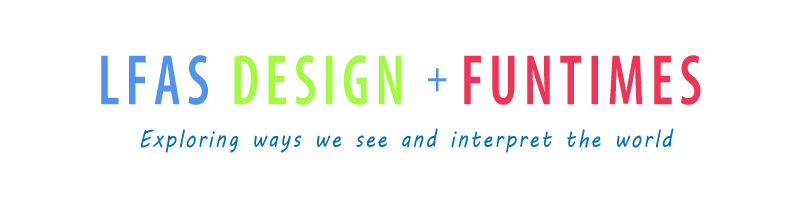Wednesday, March 31, 2010
Tuesday, March 30, 2010
Creating a Template in Illustrator
I am going to show you how you can assemble your 10 business card designs together on one page.
- Using Adobe Illustrator, you should open a letter sized print document 8.5 x 11.
- Then select "Show Rulers" under the "View" menu.
- Find centre of the document. Create guide lines by clicking inside of the rulers and then dragging a grid line onto your document (these are only imaginary lines, they will not print out). First create a vertical centre line pull the line to 4.25 inches and then a horizontal centre line pull the line to 5.5 inches so you should have the lines crossing in the very centre of your document.
- Draw a top guide line and a bottom guide line on your template 0.5 inch from the top and 0.5 inch from the bottom.
- Create the side guides 0.75 of an inch in from both vertical sides of the document.
- Open your business card files and select all- Control+A or "Select" menu and "Select All". then group all of the parts Control+G or "Object" menu and "Group". (You may want to draw a temporary 2" x 3.5" border around your business card so you can place each card correctly on the template).
- Copy your card design and then Paste into the template
- Repeat steps six and seven ten times to fill the template.
- "Save As" the document "10business cards.ai".
- Convert the file to a "jpg" to add to your blog. "File">"Export">"10business cards.jpg"
- Then select your best design out of the ten different ideas and assemble 10 on one page to print them out.
- "Select All" then "Delete" the 10 different card designs from the template.
- Repeat steps six and seven, but this time paste the same design onto the template 10 times.
- "File">"Save As" your document so you create a new file.
- Print your 10 same designs onto business card paper using the Epson printer.
Monday, March 29, 2010
Friday, March 26, 2010
Wednesday, March 24, 2010
Illustrator Demonstration
Monday, March 22, 2010
Elements- Lines, Shapes, Colour, Texture
How are you going to organize your text in your business card design? Consider all of your information as chunks of text when you are developing your designs. Think of the text as visual elements of your card, not just providing information. After you try designing your business cards using the top 5 typographic systems (from the previous post). Select your favourite layout and then try the following by adapting the use of the following:
- Line breaks- Lines may be broken at will to make multiple lines.
- Word and letter spacing (kerning, tracking) - varying letter or line spacing creates different textures. As letter spacing is increased, the word spacing must also increase to avoid confusion.
- Leading- can be tight to overlapping or wide and airy
- Shapes (circle, square, triangle)- Shapes can draw attention to specific information
- Colours & tones- Using colour or tone can change the emphasis in a design. The eye will be drawn to a different colour or tone than the majority of the space.
Typographic Systems
Typographic Systems- Visual Systems of Organizating Text
- Axial System- All elements are organized either to the left or right of a single axis.
- Radial System- All elements extend from a point of focus.
- Dilational System- All elements expand from a central point in a circular fashion.
- Random System- Elements appear to have no specific pattern or relationship.
- Grid System- A system of vertical and horizontal divisions.
- Modular System- A series of non-objective elements that are constructed as standardized units to contain text.
- Transitional System- An informal system of layered and shifted banding lines of text.
- Bilateral System- All text is arranged symmetrically centred on a single axis.
Overview of a Typography & Design course
Wednesday, March 17, 2010
Sunday, March 14, 2010
Welcome Back
I hope you had a great break.
Let's share the Masterpiece projects today. Some of you are finished, some of you are nearly complete, and others have lots to do. So we will figure out how to finish once we see them.
Some may want to work ahead on the next assignment Business Card design.
Let's share the Masterpiece projects today. Some of you are finished, some of you are nearly complete, and others have lots to do. So we will figure out how to finish once we see them.
Some may want to work ahead on the next assignment Business Card design.
Wednesday, March 3, 2010
Masterpiece Work Period
Work on your Masterpiece today. I will be available to help you, if you need it. The Masterpiece project is due Friday.
Subscribe to:
Posts (Atom)